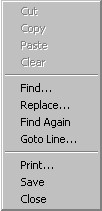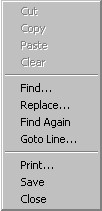Contents | Prev | Next
4.3.7.1 Context menu
When you right-click in a text editor file window, a pop-up menu is displays which allows
you to perform actions on the current file. The pop-up menu is shown below:
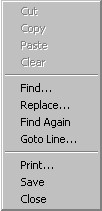
- Cut - This menu entry is used to move selected text from the current file
into the Windows Clipboard (see moving a section of text).
NOTE: If there is no selected text in the current file, then this menu entry is
disabled (it will appear greyed out).
- Copy - This menu entry is used to copy selected text from the current file
into the Windows Clipboard (see
copying a section of text). NOTE: If there is
no select text in the current file, then this menu entry is disabled (it will appear greyed out).
- Paste - This menu entry is used to copy text from the Windows Clipboard
into the current file (see moving a section of text and
copying a section of text). NOTE: If there is
no text in the Windows Clipboard then this menu entry is disabled (it will appear greyed out).
- Clear - This menu entry is used to delete selected text from the current file
(see selecting a section of text and
deleting a section of text). NOTE: If there
is no selected text in the current file, then this menu entry is disabled (it will appear greyed
out).
- Find... - This menu entry displays the
Find dialog box from the Windows Common Dialog Box
Library, which is used to search for text in the current file.
- Replace... - This menu entry displays the
Replace dialog box from the Windows Common Dialog
Box Library, which is used to search for and replace text in the current file.
- Find Again - This menu entry is used to repeat a previous search for text in
the current file
- Goto Line... - This menu entry displays the
Goto Line dialog box which allows you to move to a particular line in the
current file.
- Print... - This menu entry displays the Standard Print dialog box from the
Windows Common Dialog Library, which gives you a chance to set printer options and print some
or all of the current file.
- Save - This menu entry saves the current file, and depending on the setting
of the Create backup file Environment Project Option a backup copy of the original
contents of the file may be created. If the file being saved is new, and has never been saved
before, then this menu entry works like the Save As menu entry described next.
- Close - This menu entry closes the current file. NOTE: You will
be prompted to save any unsaved changes that have been made to the file.
Contents | Prev | Next