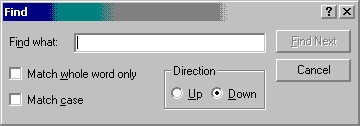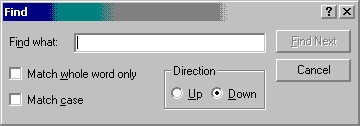Contents | Prev | Next
4.3.3.2.1 The Find Dialog
The Find dialog box is used to search for text in the current file, and is a part of
the Windows Common Dialog Library. Since the Find dialog box is a part of Windows and
not a part of the Irie Pascal IDE, its look and functionality is subject to change, and may not
correspond exactly to the documentation below.
This Find dialog box should look similar to the image shown below:
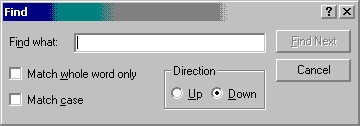
This Find dialog box contains the following elements:
- Find what text box - This is where you would type the text you want to
search for.
- Match whole word only check box - This is where you would specify whether
you want the search to succeed only if the text is a whole word (i.e. when the text is not
embedded in a word). For example, when this check box is checked, then a search for the text
for will not find anything in the word form because the
for in form is embedded. On the other hand, when this check box is
not checked the same search will find the embedded for in form.
- Match case check box - This is where you would specify whether you want the
search to be case sensitive. For example, when this check box is checked, then a search for the
text for will not find For, or FOR because the case does
not match. On the other hand, when this check box is not checked then same search will succeed.
- Up option box - This is where you indicate that you want the search to go
upwards (i.e. go backwards in the file).
- Down option box - This is where you indicate that you want the search to go
downwards (i.e. go forwards in the file).
- Find Next button - Use this button to search for the next instance of the
text in the Find what text box. NOTE: The Find dialog box
remains on the screen after the search is completed, so that you can easily repeat the search.
- Cancel button - Use this button to remove the Find dialog box from
the screen. If you want to repeat a search after clicking the Cancel button, then
you can use the Find Again menu entry in the
Search menu.
Contents | Prev | Next