UltraEdit-32
What is Ultra-Edit32 ?
UltraEdit-32 can be configured to work with Irie Pascal (i.e. launch the compiler,
capture the compiler messages, and parse the compiler messages). The following is a
description of how to configure UltraEdit-32 to work with Irie Pascal. NOTE: This
description is for UltraEdit-32 6.10, but the procedure for other versions should be
similar.
Configuration
First select Tool Configuration... from the Advanced
Menu. You should get a dialog box like the one below:
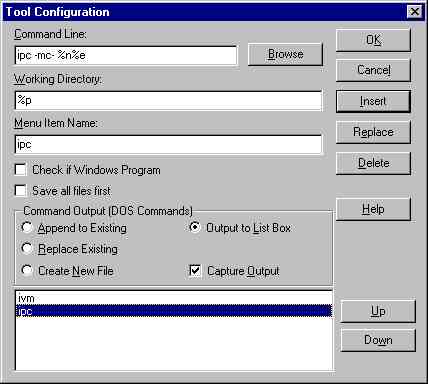
Fill in the blank fields. The important fields are Command Line and Working
Directory.
Put
ipc -mc- %n%e
into the Command Line field as shown above. If ipc.exe
is not installed in a directory in the path then you have to specify the path to ipc.exe.
If you are not sure how to specify the path you can use the Browse
button to locate ipc.exe. The -mc- compiler option
causes the compiler not to list the source lines referred to by error and warning
messages. Listing the source lines referred to in messages can be convenient when running
the compiler from the command line but is probably not necessary when you can jump from
the message to the source lines and back using UltraEdit-32.
Put
$p
in the Working Directory field so that ipc.exe
will be executed from the directory containing the current file.
Select Output to List Box and Capture Output.
You can also configure UltraEdit-32 to launch the interpreter to run the IVM executable
generated by the compiler. To do so click on the Insert button
and fill in the blank fields as below:
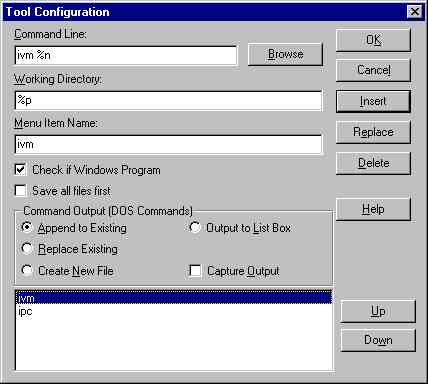
Put
ivm %n
into the Command Line field as shown above. If ivm.exe
is not installed in a directory in the path then you have to specify the path to ivm.exe.
If you are not sure how to specify the path you can use the Browse
button to locate ivm.exe.
Put
$p
in the Working Directory field so that ivm.exe
will be executed from the directory containing the current file.
Select Check if Windows Program and ignore the Command
Output (DOS Commands) fields.
Finally click the OK button.
Go to the UltraEdit home page
or the IDM Computer Solutions home
page for more information. |