TextPad
What is TextPad ?
According to the documentation that is included with TextPad: Whether you simply need a
powerful replacement for Notepad, a tool for editing your web pages, or a programming IDE,
TextPad does what you want, the way you would expect.
TextPad can be configured to work with Irie Pascal (i.e. launch the compiler, capture
the compiler messages, and parse the compiler messages). The following is a description of
how to configure TextPad to work with Irie Pascal. NOTE: This description is for TextPad
3.2.5, but the procedure for other versions should be similar.
Configuration
First select Customize... from the Configure
Menu. You should get a dialog box like the one below:
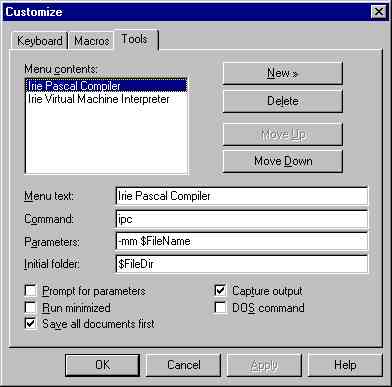
You may need to select the Tools tab in the dialog box. Next
click on the New>> button and fill in the blank fields.
The important fields are Command, Parameters,
and Initial folder.
Put ipc into the Command field as shown
above. If ipc.exe is not installed in a directory in the path then you
have to specify the path to ipc.exe.
Put
-mm $FileName
into the Parameters field. By default TextPad is set up to
parse Microsoft compiler messages and the -mm compiler option
forces ipc.exe to generate Microsoft compatible compiler messages. The
$FileName means that the file in the current editor window will be compiled by ipc.exe.
Put
$FileDir
in the Initial folder field so that ipc.exe
will be executed from the directory containing the current file.
Make sure that Capture Output is selected.
You can also configure TextPad to launch the interpreter to run the IVM executable
generated by the compiler. To do so click on Next>> again
and fill in the blank fields as below:
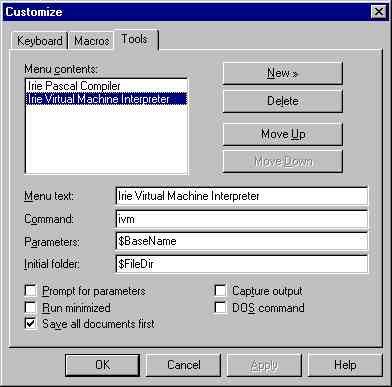
Put ivm into the Command field as shown above. If ivm.exe
is not installed in a directory in the path then you have to specify the path to ivm.exe.
Put
$BaseName
into the Parameters field. So if the current file is hello.pas
then the compiler will have generated hello.ivm and $BaseName will cause
the interpreter to try to execute hello but the interpreter is smart
enough to know that it should execute hello.ivm if there is no hello.
NOTE: If you like you can put
$BaseName.ivm
into the Parameters field.
Put
$FileDir
in the Initial folder field so that ivm.exe
will be executed from the directory containing the current file.
Finally click OK.
Go to the TextPad home page for
more information. |