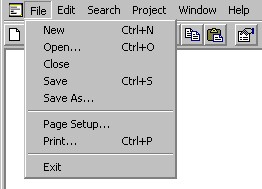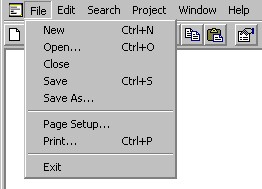Contents | Prev | Next
4.3.1.1 File menu
The File menu, as the name suggests, is mainly used to perform actions on files,
and is shown below:
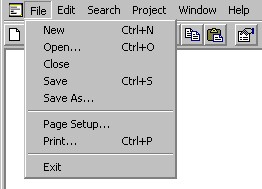
File Menu Entries
NOTE: The term current file is used below to mean the
file in the active text editor window (or in other words the file you are currently editing).
- New - This menu entry opens an empty text editor file window and gives it
a tempory name (the temporary name will be similar to new.pas). The newly opened
text becomes the current file, and has the keyboard focus so you can immediately begin typing
text into the file. A new file is not actually created until you save the contents of the text
editor file window, at which time you will be able to override the temporary name and choose a
permanent one.
- Open... - This menu entry displays the Standard Open dialog box from the Windows
Common Dialog Library, which gives you the chance to select a file to open. If you select a
file that is not already open in the IDE, then the file is opened and loaded into a new text
editor file window, and becomes the current file. If you select a file that is already open in
the IDE, then that file becomes the current file (i.e. the text editor window containing the
file becomes active).
- Close - This menu entry closes the current file. NOTE: You will
be prompted to save any unsaved changes that have been made to the file.
- Save - This menu entry saves the current file, and depending on the setting
of the Create backup file Environment Project Option a backup copy of the original
contents of the file may be created. If the file being saved is new, and has never been saved
before, then this menu entry works like the Save As menu entry described next.
- Save As... - This menu entry displays the Standard Save As dialog box from the
Windows Common Dialog Library, which gives you a chance to choose a destination file. If you
choose a destination file, then the current file is saved into the destination file, and
depending on the setting of the Create backup file Environment Project Option a
backup copy of the original contents of the destination file may be created.
- Page Setup... - This menu entry displays the Standard Page Setup dialog box
from the Windows Common Dialog Library, which gives you a chance to set certain attributes of
the printed page.
- Print... - This menu entry displays the Standard Print dialog box from the
Windows Common Dialog Library, which gives you a chance to set printer options and print some
or all of the current file.
- Exit - This menu entry exits the Irie Pascal IDE, and is the only
File menu entry that does not perform a file action. NOTE: You will
be prompted to save any unsaved files that you have open.
- Recently Closed Files - The text editor files that were recently closed,
while working on the current project, are added to the end of the File menu, and
can be re-opened by choosing them from the menu.
Contents | Prev | Next